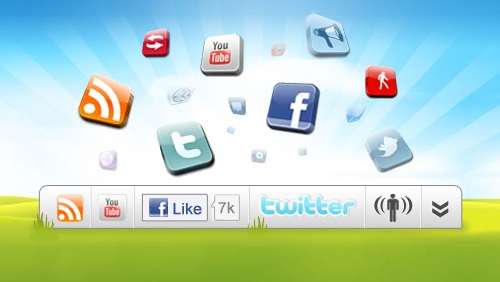If you’ve visited TV Breakroom recently via a computer, you may have noticed the new toolbar at the bottom of the page (it doesn’t appear on mobile browsers – at least for the ones I’ve tried). I added it to be helpful to all the wonderful people who stop by this site, and to my surprise, I’ve been using it quite frequently myself!
A few of the buttons on the social bar are a little cryptic, so I figured I’d give a quick rundown of all the features. Several of these options are also found on the sidebars of the site, but with long pages, they can sometimes require some scrolling to find. With this Wibiya social bar, they are always visible.
Below is a list of the features currently active on the toolbar (they may change slightly at a later date), in order. All should be visible unless your browser window is less than 1000 pixels wide.
My Bookmarks – This allows you to bookmark your favorite pages on TV Breakroom, and you’ll be able to access them from any site that has a Wibiya social bar, including any page on this site. It’s very useful if you plan to return to a page often, such as our Alphas giveaway page, so you can easily tweet about the giveaway and earn two extra entries every day. Or you can save one of our poll posts to see if your favorite show is still winning in a few days.
Random – Bored? Want to get a quick sample of what TV Breakroom is like? Click the random button to let the toolbar decide where you land next. You could come across one of this site’s founding blog posts, a casting news article for a show that’s now your favorite, or a review of a Buffy the Vampire Slayer episode (yes, I’m slowly reviewing every single episode from that show).
Share – This one’s pretty easy: it lets you share your current page on several social networks, as well as emailing or printing the post. (There are also links to share a post at the bottom of each one – right before the comments – but they’re a bit hard to spot. They do offer a few more options, though.) This button also powers the “click to share” option you’ll sometimes see come up when you mouse over a larger image.
Like – This lets you like whatever page of the site you are on on Facebook. It shows up under your activity on Facebook Timeline (if you’re signed in). If you want it to show up as an actual shared link on Facebook (with the image and ability to add your own comment), use the Facebook option in Share instead.
Pin It – You can pin one of the photos from your current page on Pinterest with this button. Since it pulls every image on the page as suggestions, the main image from the post ends up near the end of the list, but in most cases, that’s the one you’ll want to pin.
Tweet – This will pop up a Twitter box with (if it doesn’t prompt you to sign in first) a prefilled tweet containing the page title, link, and a #wibiya hashtag. You can edit this tweet as much as you’d like before posting, including removing the hashtag.
G +1 – This lets you +1 the site on Google+ – though its info pull doesn’t work as well as Facebook’s. Often you have to scroll to get the right picture, and the description is sometimes for a different TV Breakroom page.
Search – Perform a search right from the toolbar. The default TV Breakroom search is identical to the search box in the top right corner of the site. You can also switch to a Google search.
Select Language – This is one of the primary reasons I added a social bar to this site. TV Breakroom gets a large amount of international traffic, and while Google translate isn’t perfect, it can be very helpful for visitors who don’t speak English as a first language.
Facebook – This pops up a quick snapshot of TV Breakroom’s Facebook Page. You can like us on Facebook (please do!), see our followers and latest updates, and post a comment on our wall.
Twitter – This opens a Twitter dashboard. You can tweet about the page you’re currently on (the tweet box contains a shortened link to the page – no copy/paste required), see the latest tweets about the page, view my latest tweets, search for my username, and follow me on Twitter.
Join Chat – This opens a chat box where you can sign in with one of various networks (Facebook, Twitter, Myspace, and Yahoo) and chat with others who are on the site at that very moment.
Scroll Arrow – This arrow button scrolls you to the top of a page with a single click.
The far right buttons link to the Wibiya site and their privacy page, and the very last button allows you to minimize the toolbar.
I previously tried using BumpIn’s social bar on this site, but after several frustrating difficulties, I switched to Wibiya, and couldn’t be happier. I do miss a few of BumpIn’s cosmetic options, but having Facebook links and a chat box that work far outweigh not having a partly see-through social bar.
There are other buttons I could add to this social bar, but to do so I would need to remove some of the current buttons. I’m going to be keeping up with how often the current buttons are used to see if I need to make any changes in the future.
What do you think? Is this social bar something that you’ll use? Have you tried it out already? Which buttons do you think you might use regularly? Are there certain options you don’t think you’ll ever use?